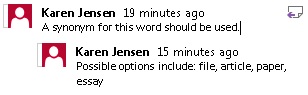
Word 2013 has brought in some enhanced features to comments when working on a file. It is now possible to comment on a comment and mark the comments as complete. This allows for better flow of work and knowledge about what has been accomplished.
1. In a Word file, you add a new comment by clicking on the "Review" tab and choosing "New Comment." Note: The time the comment was added is listed.
2. Once text has been added to the comment field, an additional comment to the original one can be made by clicking on the button in the upper right-hand corner of the comment bubble.
3. Once a comment has been dealt with, it can be marked as completed. This allows the comment to remain visible for future reference, but allows readers to know that the issue has been dealt with. Right-click on the comment that should be marked completed and choose "Mark comment done." Note: If the original comment is marked as done, all subsequent comments are also marked as done.
This file, along with illustrations can also be found in SharePoint > Software Users Group > Shared Documents > Word > Comment Features in Word 2013.