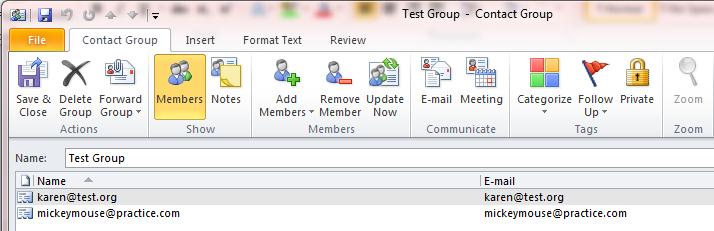
It can be useful to add email addresses to a contact group without having to making individual contacts for each person and then add them to the group. You list of addresses can be in Word, Excel, Access, or an email message.
1. Select and copy the addresses that you wish to put in the contact group.
2. In Outlook, open an existing Contact Group or create a new one by going to “New Items” > “More Items” > “Contact Group” or using the keyboard shortcut CTRL+SHIFT+L. Be sure to name the new group.
3. Press the “Add Members” button and select “From Address Book” or “From Outlook Contacts.”
4. Place your cursor in the field next to the “Members” button.
5. Press CTRL+V to paste the copied addresses.
6. Press OK and the addresses will be added to the Contact Group.
These instructions can also be found in SharePoint > Software Users Group > Shared Documents > Outlook-Office 365 Folder > Adding a List of Email Addresses to Contact Group without Creating Individual Contacts.