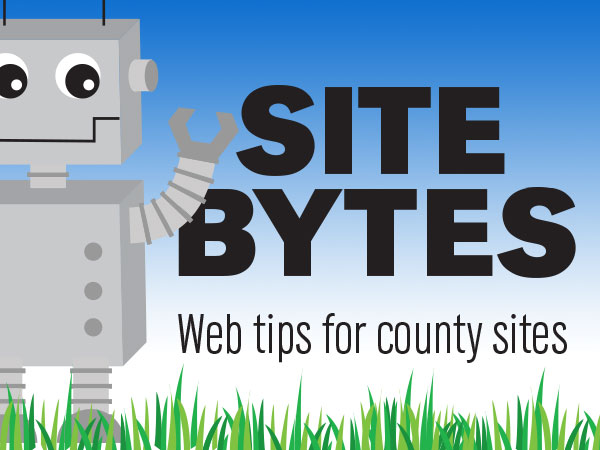
Image names can help to keep your website’s files organized and helps with search engine optimization. Best practices are to use short, descriptive words in lowercase separated by hyphens.
You probably won’t be able to guess what this image is: 10001110101.jpg
But you probably have a good idea of what this one is: site-bytes-robot.jpg
You can rename images that are already on your site in the File Browser.
▶Watch video “Renaming an Image” (1:46)
-Access the File Browser and select the image
Select ‘File Browser’ from the gray Administration Toolbar and navigate to your image. You can also select the image in the File Browser by highlighting the image and selecting ‘Insert/Edit Image’ on the ‘Edit’ page.
-Rename the image
Select the ‘Rename’ option to rename the image. Remember, best practice is to use short, descriptive words in lowercase separated by hyphens. Spaces or other punctuation may cause the image to not display correctly.
-Insert the image
Click the ‘Rename’ button next to the ‘New name’ field when you are done. If you are renaming an image on a page, select ‘Insert file’. Make sure the ‘Image Description’ is filled out and click ‘Update’.
Pro Tip: Rename images on your computer before uploading
Right click (Control + click on a Mac) and select ‘Rename’ to name your images before uploading them to the website.
If you have ideas for videos or articles you would like to see, please email Keith McGuffey at kmcguffey2@unl.edu. More video tutorials can be found on the Nebraska Extension County Websites Media Hub channel.
###
Site Bytes is a regular column in Nebraska Extension – Keeping UP that provides quick tips for enhancing your county website. Written by Keith McGuffey, IANR Media Web Specialist.