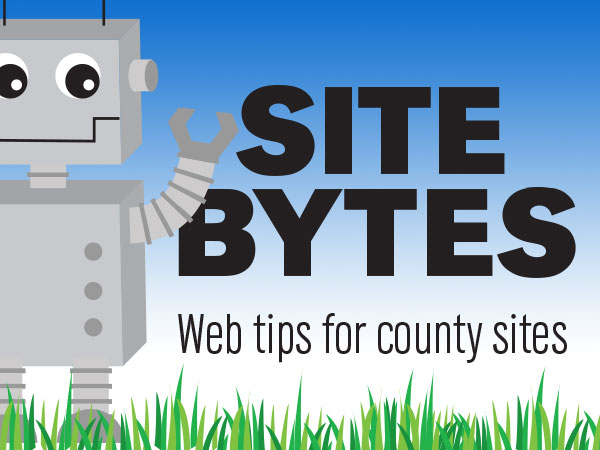
The standard editor for your site can be a little tricky to work in. It is not as robust a tool as a text editor like Microsoft Word, and some tools are hidden behind the ‘Show/hide toolbars’ option. If you’re more comfortable working in a program like Word and then copying over your text, you can use the ‘Paste from Word’ or ‘Paste as Plain Text’ options. Program like Word will also sometimes insert extra code that causes validation or accessibility errors, and these options can remove that extra code.
▶Watch video “Editing Content” (1:46)
-Copy your text from Word
Highlight the area you want to copy from Word and copy with Ctrl + C (PC) or Command + C (Mac).
-Edit the page
While logged in, click ‘Edit’ in the content control tabs.
-Select ‘Paste from Word’ in the editor toolbar
The icon looks like a clipboard with the Word logo. This will bring up a window where you can paste your selection with Ctrl + V (PC) or Command + V (Mac).
The ‘Paste from Word’ option will include formatting for headings and data tables.
Please note that images will still need to be uploaded separately.
-Using the ‘Paste as Plain Text’ option
The ‘Paste as Plain Text’ option is next to the ‘Paste from Word’ option in the toolbar. This option will strip any stylings from a selection the next time you paste in text. This may be useful for copy/pasting from a PDF or using another program like Notepad.
If you have ideas for videos or articles you would like to see, please email Keith McGuffey at kmcguffey2@unl.edu. More video tutorials can be found on the Nebraska Extension County Websites Media Hub channel.
###
Site Bytes is a regular column in Nebraska Extension – Keeping UP that provides quick tips for enhancing your county website. Written by Keith McGuffey, IANR Media Web Specialist.