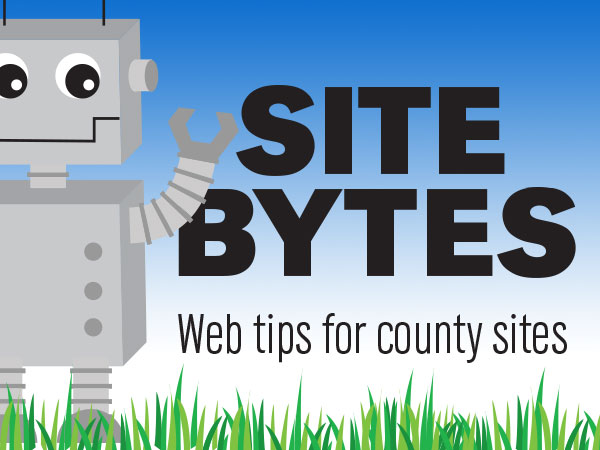
Web Audit is a tool that scans your site looking for broken links, HTML validation errors, and accessibility issues. Web Audit is set to scan the site automatically once a month. To sign up to receive email alerts related to the Web Audit scan, visit the Web Audit Report Request Site and select the ‘Contributor’ role. (Note that it can take up to 24 hours for the system to add you.)
Once your Web Audit is set up, you can access the monthly report and make edits as needed.
▶Watch Video: Tech Time with Angie May 20 2020
▶Watch Video: Web Audit Guide
Access the report
You can access the report for your site by going to the ‘new report’ link from your Web Audit report email. The report can also be accessed through the ‘QA Test’ link at the bottom of any page. The ‘QA Test’ link will take you to the individual page’s report, and the ‘Go back to the site scan’ link will take you to the full report.
Reading the report
The report is split into sections based on type of error. At the bottom of the report, you can see the scores for each individual page scanned. Selecting the link to a page will show you more details about that page’s Web Audit score. An ‘NP’ stands for ‘Not Passing’, and a ‘P’ stands for ‘Passing’. Clicking the ‘fix’ option next to an error will show you details about the error and suggestions on how to fix it.
Correcting errors
Errors are sorted by category. You should focus on these metrics:
• ‘Link Checker’ – Finds broken links on the page
• aXe Accessibility Metric – Any image missing a description will show here as ‘Images must have alternate text’.
• Spelling – While this metric will not affect the page score, it can catch some typos.
Correct broken links by editing or deleting the link.
Images can be given a description by highlighting them, selecting ‘Add/edit image’ and filling in the Image Description field.
Correct spelling errors as you normally would. If there are false positives in your Spelling metric, you can create an override to tell Web Audit it is not an error. Select the ‘Fix’ option and use the ‘Create an override’ button at the bottom of the page.
Rescan the page
On the report for the individual page, select the ‘Rescan this page’ button. The scan usually takes 5-10 minutes. There is no alert that the scan is complete, so refresh the page to see if the errors have cleared and have a ‘P’ for the metric.
You can also rescan the whole site using the ‘Start a new site scan’ button. This takes significantly longer, but you will receive an email when the scan is complete.
If you have ideas for videos or articles you would like to see, please email Keith McGuffey at kmcguffey2@unl.edu. More video tutorials can be found on the Nebraska Extension County Websites Media Hub channel.
###
Site Bytes is a regular column in Nebraska Extension – Keeping UP that provides quick tips for enhancing your county website. Written by Keith McGuffey, IANR Media Web Specialist.