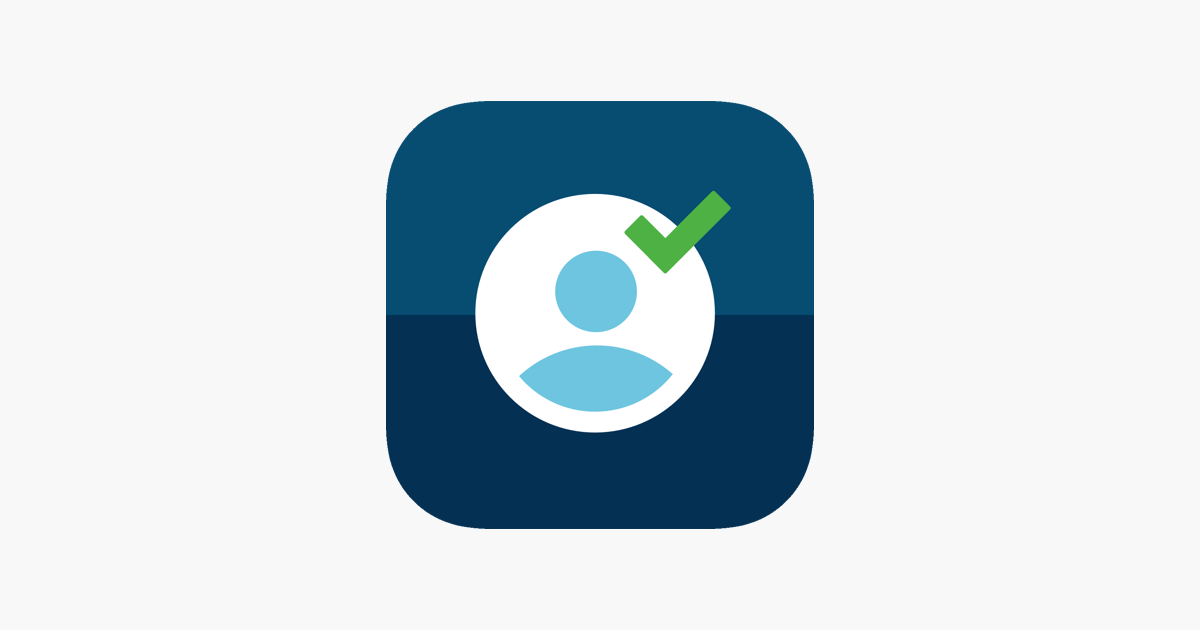
For a short how-to video, visit this link: https://go.unl.edu/j6k3
The simple setup requires two main components: an event pass for attending users and the mobile app to scan passes.
The event pass, which is available to all UNL students, faculty, and staff, is similar to a mobile boarding pass. It is unique to each user and stays with them throughout their time here at UNL.
The other half of the equation is scanning those passes with the Campus Labs® Event Check-in App. Users DO NOT need to download an app to be checked in, only administrators who will be scanning users in.
Once you’ve downloaded the free app, open it up! The first screen will ask you to enter an event access code, which you can find on your event page within NvolveU. If you haven’t created an event, you’ll need to do this first before you can use the app to track attendance.
To locate the code, navigate to the event through the manage view of your organization. The access code should appear in the bottom right of the screen once you click on the appropriate event.
Enter the event code into the mobile app and tap Start Session. From there you’ll be prompted to sign in. Type in your UNL credentials and you’ll be directed to the event’s check-in page.
Tap Start Scanning and you’re ready to scan! If your phone asks for permission to use your camera, choose “yes”. Position the edges of the box over the edges of an attendee’s Event Pass. As soon as it recognizes the user, it will display a box with their basic details, including their RSVP status. Tap Check In to confirm the user and click OK to continue scanning.
If you come across an attendee without a mobile pass, tap No Pass? below the scanning area or select Lookup from the bottom menu. Search for the attendee by name or email and when you find the right person, tap their name to confirm their check-in. If the attendee is not in the system, you can add them by email if you click the plus sign in the top right of the screen, type in their email address, and submit.
At any point, you can toggle between scanning passes and the attendee list. Tap Attendees in the bottom right of the screen to view the full list of attendees. If you need to remove someone from this list, tap on their name, swipe left, then select Remove.
When you’re done tracking attendance, there are no additional steps required. You can close the app and all of your attendance information will be saved!
More details at: https://go.unl.edu/j6k3