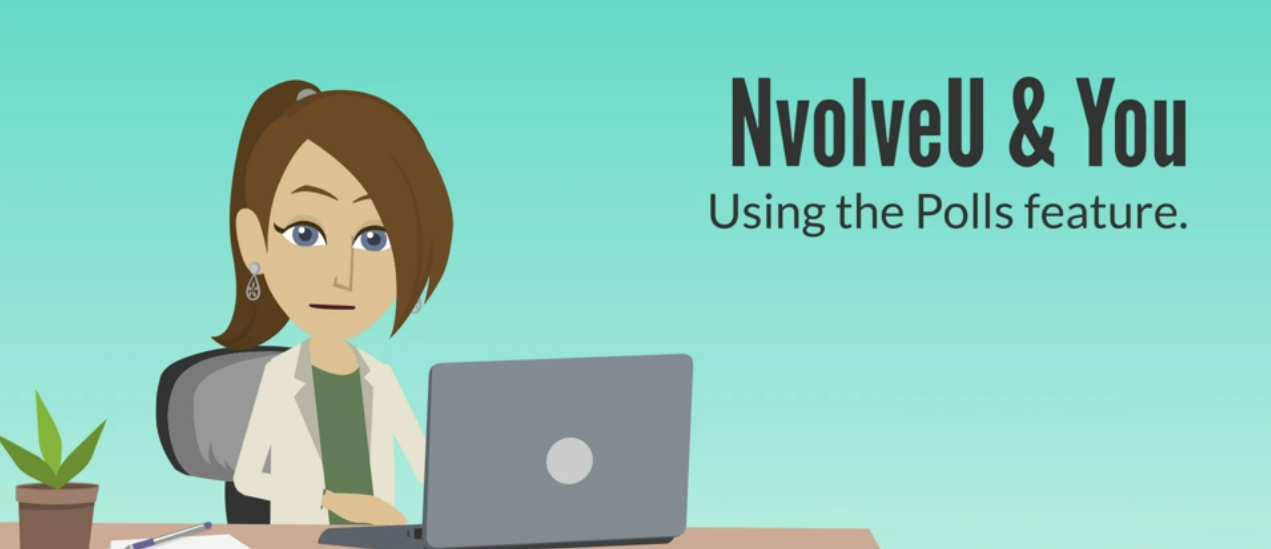
Polls allow you to collect instant feedback from your users with polls. Use this tool to quickly survey your members, collect feedback about events, choose the food to cater in for your next meeting, or whatever you are interested in.
To access this tool, select Polls along your portal's toolbar. Or to view a brief overview video, click here: https://go.unl.edu/6mor
When you first visit Polls, you're presented a list of your portal's open polls. This includes polls created in your portal and those shared down by the umbrella portal (denoted by the umbrella icon). Each poll indicates the number of votes, number of comments, and if you've voted or not. As polls close, they will filter into the Closed Polls list (accessible on the right side of the page).
To vote on a poll, click on the name of the poll. Depending on the poll's settings, you may or may not see the poll's results after voting.
To create a new poll, locate this option in the top right of the Polls list. First, enter a name and provide instructions, if desired. Second, enter the answer choices you want users to choose from. Third, determine your settings and who can vote on the poll.
The following items are up to your discretion.
• Ability to vote more than once
• Hide results from non-administrators
• Show results before the poll’s end date
• Set a date range for the poll to be open
You also have the option to leave the poll as unpublished. This will ensure that no one can see the poll as you make changes to it. Whenever you're done making changes, choose the publish option and save.
There are a couple features to keep in mind when creating polls. One, you can only create one question per poll. Two, polls are always anonymous. The benefit of using polls for elections is that you can guarantee anonymity, which is important in many cases. Also, polls automatically generate a graph that you can opt to show voters.
More details at: https://mediahub.unl.edu/media/10579?format=iframe&autoplay=0