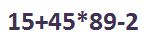
Word has a built in calculator that can be used right within the text for the basic operations of addition (+), subtraction (-), multiplication (*), division (/), percentages (%), and exponentiation and roots (^). The calculator can also add up numbers in a sentence: The Christmas bird count included 15 Cardinals, 13 Juncos and 22 Sparrows for a total of 50.
1. Add the calculator to the Quick Access Toolbar (SharePoint > Software Users Group > Shared Documents > Adding Removing Commands from the Quick Access Toolbar) by choosing the “Calculate” command.
2. Type the numbers with operations (i.e. 15+45*89-2) or type the text with numbers (i.e. 15 Cardinals, 13 Juncos and 22 Sparrows noting that there cannot a comma before “and”).
3. Highlight the text to calculate.
4. Click the “Calculate” button in the Quick Access Toolbar. (Note it can also be called the “Formula” button.)
5. The answer will display at the lower left of the window.
6. To make the answer display, put in a space and touch CTRL + V.
Information taken from http://www.synergyonline.com/Blog/Lists/Posts/Post.aspx?ID=260&goback=.gde_1851284_member_231090616.
These instructions, along with illustrations of this, can also be found in SharePoint > Software Users Group > Shared Documents > Word > Calculations in Word.