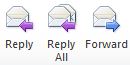
Archived Story: This article is part of our newsletter archives. It has
been preserved for reference, but the information may no longer be current.
Message windows can be set to automatically close upon the completion of a reply or forwarding of a message.
1. Click on the “File” tab and select “Options.”
2. Select “Mail.”
3. Go to the “Replies and Forwards” section and add a checkmark next to "Close original message window when replying or forwarding.”
4. Click “OK.”
These instructions, along with illustrations, can also be found in SharePoint > Software Users Group > Shared Documents > Outlook-Office 365 > Auto-close a Message after Replying-Forwarding.