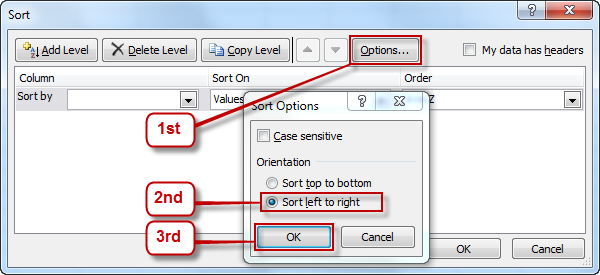
Archived Story: This article is part of our newsletter archives. It has
been preserved for reference, but the information may no longer be current.
Sometimes your data in Excel needs to be sorted from left to right rather than top to bottom.
1. In Excel, select the cells that need to be sorted.
2. On the Home tab, click "Sort & Filter" and choose "Custom Sort."
3. In the "Sort" dialog box, choose "Options."
4. In the "Sort Options" dialog box chose "Sort left to right" and click "OK."
5. In the "Sort" dialog box, select the Row to sort by, what to sort on, and the order. Then click "OK."
These instructions can also be found on SharePoint in the Software Users Group > Shared Documents > Excel > Sorting Horizontally in Excel.