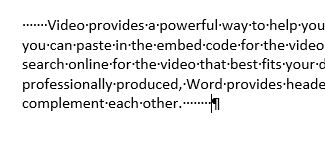
Sometimes you work with documents that have leading or trailing spaces (a lot of spaces at the beginning or end of lines and paragraphs). Here is a way to remove them quickly and easily.
1. Open a Word file with leading and/or trailing spaces.
2. Select lines with leading and/or trailing spaces.
3. Press Ctrl + E or choose the center align button on the Home tab to center align the selected lines. This removes any of the leading and/or trailing spaces.
4. Keeping the lines selected, choose whatever alignment you need for the document – left, right or justified.
This information can also be found at SharePoint > Software Users Groups > Word > Removing Leading and Trailing Spaces.docx.