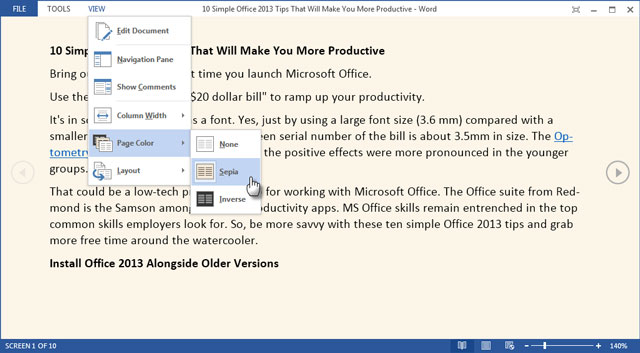
When you have a large document to read try "Read Mode" in MS Word to make your screen distraction free from the ribbon. You also have the ability to change the background to possibly make it easier on your eyes along with the layout and column width.
1. To enable "Read Mode" go to the "View" tab and choose "Read Mode" on the far left of the ribbon.
OR
Click on the book icon in the lower right of your screen.
2. If you would like to change the settings, page color included, click on the "View" tab and choose what you would like to do.
This information can also be found at SharePoint > Software Users Groups > Word > Using Red Mode in Microsoft Word.docx.