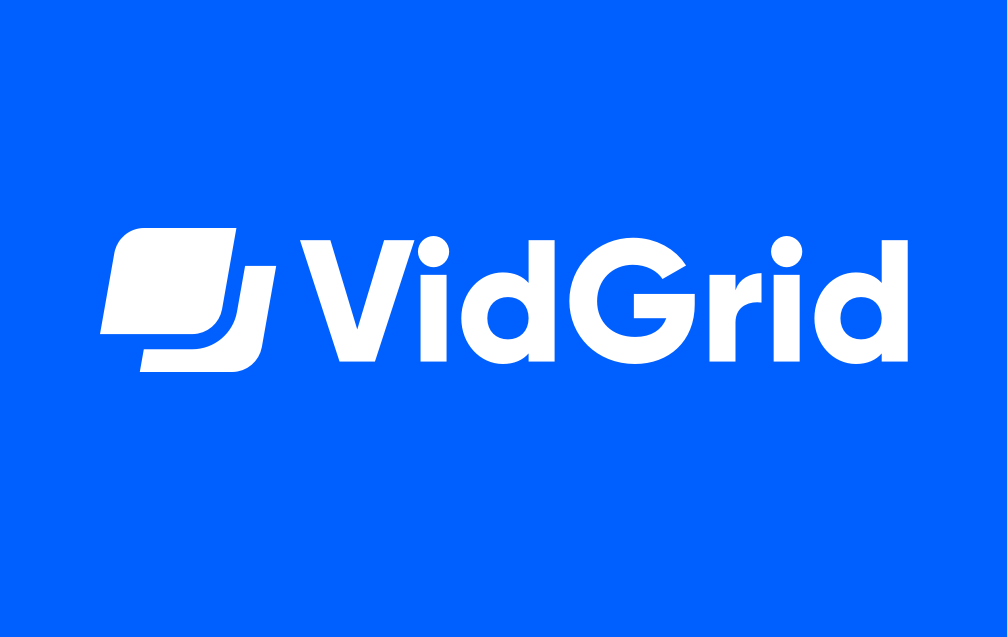
As the University transitions from utilizing VidGrid to YuJa for academic video content creation, we have a number of professional/human captioning “minutes” available through VidGrid to utilize. Professional captioning is completed by a human transcriptionist and is 99% accurate. Due to cost, this service is typically reserved only for content in courses where a student has a documented need for professional captioning. We are excited to offer this professional captioning service for all video content through the end of the Spring 2023 semester.
This opportunity has exciting implications for graduate student research projects. If you are recording interviews or other types of data for research that needs to be transcribed, you can use these VidGrid professional/human captioning “minutes” instead of transcribing your data by hand or using an external service. This VidGrid transcription service is available for both video and audio recordings.
Ready to have your data professionally transcribed? Follow these steps:
- First, have your video or audio recording on your computer and ready to upload. Video file formats that are supported include MP4, MOV, 3GP, AVI, MPG, FLV, WEBM, WMV, MKV, MTS, and M4V. For audio files, VidGrid supports the .mp3 format only. File size limit for uploads is 5GB;
- Follow these steps to upload your video or audio file to your VidGrid account;
- Go to your Library in your VidGrid account;
- Open the video you would like captioned by double-clicking it;
- Click the “CC” button found in the bottom right-hand corner of the video;
- When the “Caption dashboard” box pops up, click the “Request” tab;
- Select the “professional caption” option
All requests will be automatically approved for professional captioning. Turnaround time for videos that are 30 minutes or less is 24 hours. Turnaround time for videos that are 31-60 minutes is 2.5 days and videos that are 61+ minutes long will be completed within 5 days. You will receive an email when captions have been completed for your video. After you receive that email, you can follow these steps to download a .txt or .vtt file containing your video or audio file’s transcript:
- Login to your VidGrid account;
- Double click on the video that has completed professional captioning for which you want to download the transcript;
- Scroll down and click on the black CC icon to the right of the video’s title — this is the Caption Dashboard;
- In the right column titled Actions, you can click the black cloud icon to download a .txt file transcript, click the middle icon to download a .vtt file transcript, or click the edit pencil to further adjust your transcripts
Please see this page for more information about where to find the download button for transcripts.
This professional captioning service is compatible with YuJa, so captioned videos will remain intact once video content is migrated to YuJa.
Questions? Please reach out to Kate McCown at kmccown3@nebraska.edu, Director of Academic Technologies or Amy Barry at amybarry@nebraska.edu, Assistant Director of Academic Technologies.