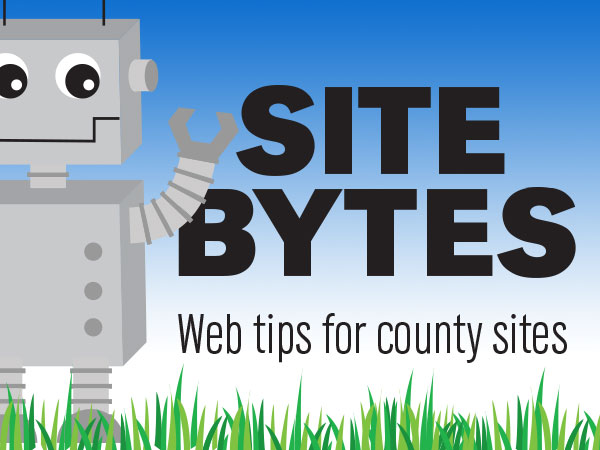
Every time you save your edits on a webpage, a revision is created. If you’ve made edits that you’re unhappy with, you can turn a page back to an older version. It’s a handy safety net if you are working with new layouts and can help take the stress out of webpage editing.
▶ Watch Video “Reverting a page to an older version” (0:46)
-Find revisions
On the page you are editing, select ‘Revisions’ from the content control tabs in the upper right. Here you can see a list of all revisions sorted by date and who made them. Clicking on a revision date, you will see a preview of that revision. You can also use the radio buttons and ‘Compare’ button to view differences between two revisions.
-Revert the page
When you find the revision you want to make live, use the ‘Revert’ option. This won’t move the revision you’ve selected to the top, but will make a new revision with a note that it’s a copy of an older revision. As long as you save the page between edits, you are making a revision that you can go back to.
-Pro Tip
Under the ‘Revision Information’ tab in the left menu at the bottom of the ‘Edit’ page, you can make notes about the current revision in the ‘Revision log message’ field. These notes will display on the page listing previous revisions. You can use this to better keep track of your work, with notes like ‘updated images’ or ‘removed broken links’.
If you have ideas for videos you would like to see, please email Keith McGuffey at kmcguffey2@unl.edu. More video tutorials can be found on the Nebraska Extension County Websites Media Hub channel.
###
Site Bytes is a regular column in Nebraska Extension – Keeping UP that provides quick tips for enhancing your county website. Written by Keith McGuffey, IANR Media Web Specialist.