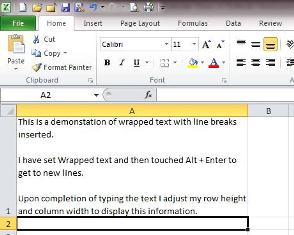
In a cell(s) in Excel, text can be wrapped to flow from line to line when the cell is expanded. There instances where inserting a line break and starting a new line of text can be beneficial rather than going to a new cell enter text.
In an Excel spreadsheet:
1. Go to the cell or select the cells that need have wrapped text.
2. On the “Home” tab in the “Alignment” group, select “Wrap Text.”
3. Enter the text in the cells.
4. When there is a need for a line break touch Alt + Enter to go to a new line in the cell.
5. Adjust row heights and column widths as needed to show the text.
These instructions can also be found in SharePoint > Software Users Group > Shared Documents > Excel Folder > Creating a Line Break while Using Text Wrap in a Cell.