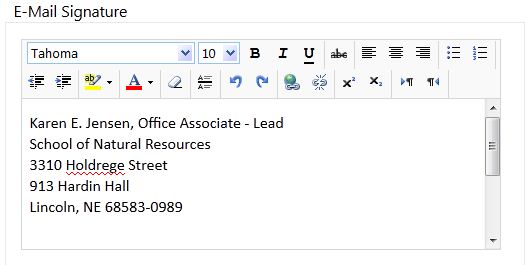
Have you noticed that when you use webmail, you don't have your usual signature block? It needs to be setup separately from the signature block you created in Outlook. It can be done in just a few steps.
1. On the Internet, go to http://mymail.unl.edu.
2. Login using your UNL email address at the username and your assigned password.
3. In the upper right of the screen, click on “Options.”
4. Select “See all options…” from the dropdown menu.
5. In the left-hand column, click on “Settings.”
6. Enter your signature following the SNR format in the “Email Signature” area.
7. Check “Automatically include my signature on messages I send” if you would like your signature to appear on all messages.
8. In the lower right of the screen, click “Save.”
NOTE: You will see no change in what appears on the screen.
To return to your Inbox, in the upper left of the screen, directly underneath “Outlook WebApp,” click “Mail.”
These instructions can also be found in SharePoint > Software Users Group > Shared Documents > Outlook-Office 365 Folder > Adding an Email Signature to Webmail.