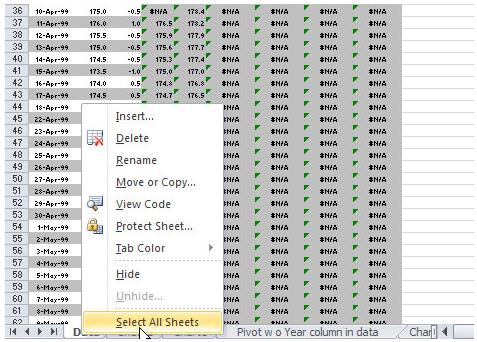
You can add content or apply formatting to two or more of the sheets on a multisheet spreadsheet by "grouping" the sheets together. When you group multiple sheets, any content or formatting that you add to one sheet also gets added to all the other sheets.
1. To group all the sheets in a worksheet, right-click on any of the tabs in the lower left of the window, and click “Select All Sheets.” If you only want to select two or more individual sheets, hold down the “Ctrl” key and click on the tabs of the sheets that you want to format or edit at the same time.
NOTE: When two or more sheets are grouped, Excel adds the word "[Group]" (in square brackets) after the sheet's name in the title bar.
2. Make the content additions or changes in the formatting that are needed.
3. When done, if all the worksheets were grouped right-click on any tab and click “Ungroup Sheets.” If only select worksheets were grouped, click on the tab of an ungroup worksheet.
These instructions, along with illustrations, can also be found in SharePoint > Software Users Group > Shared Documents > Excel > Adding Content or Formatting to Multiple Sheets at Once.