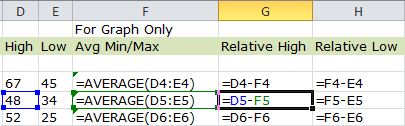
There are instances in which you may wish to view the formulas in the cells of a spreadsheet and the cells involved in the formulas rather than the results. This can be beneficial when trying to find an error in a calculation or understand the process of the calculations.
1. In a spreadsheet known to contain formulas press “Ctrl” and “~” (button below the Esc key).
2. Pressing “Ctrl” and “~” again returns the spreadsheet to the results view.
NOTE: When you use this tip to display formulas in cells, select a cell with a formula, and Excel outlines the cells that are referenced in the formula.
These instructions, along with illustrations, can also be found in SharePoint > Software Users Group > Shared Documents > Excel > Displaying Formulas Instead of Results.