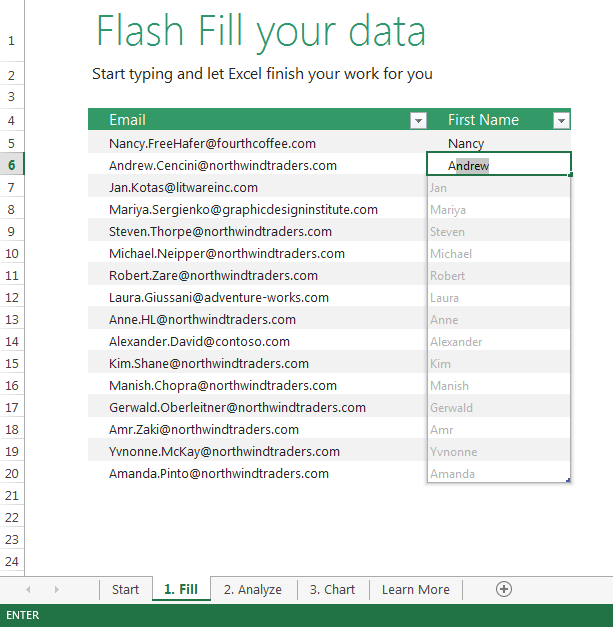
In Excel 2013 there is a new feature, Flash Fill, which allows you to quickly extract the same piece of information from a cell for a large amount of data without having to do work with formulas.
In the example, shown in the picture, we want the first name from all of the email addresses in the list.
Flash Fill by Typing
1. Type "Nancy" in the First Name column.
2. Starting typing "Andrew" on the next row down. You will notice that the rest of the first names appear faintly.
3. Touch "Enter" to complete the list of first names.
Flash Fill using Fill Feature
1. Type "Nancy" in the First Name column.
2. Select the cell on the next row down.
3. On the "Home" tab, choose "Fill" and then "Flash Fill." This will complete the list.
NOTE: You may find that you need to adjust the formatting like font or font size once the list is filled.
This file, along with illustrations can also be found in SharePoint > Software Users Group > Shared Documents > Excel > Flash Fill Data in Excel.