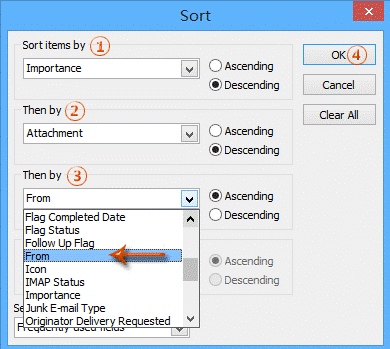
There can be instances in which you might like to sort your email using multiple criteria or columns of information. This can be done via the View tab.
1. Open the folder where you will sort by multiple criteria.
2. Click the "View Settings" button on the "View" tab.
3. In the "Advanced View Settings/Customize View" dialog box, click the "Sort" button.
4. Now in the "Sort" dialog box, specify the sorting criteria in the "Sort items by" box and "Then by" boxes successively.
For example, to sort emails by Importance, Attachment, From successively, you can:
a. Click the "Sort items by" box and specify the "Importance" from the drop down list;
b. Click the first "Then by" box and specify the "Attachment" from the drop down list;
c. Click the second "Then By" box and specify the "From" from the drop down list.
d. Click "OK."
5. Click "OK."
Then all items in the opening folder are sorted by the specified criteria in the proper sorting priority.
This information is taken from http://www.extendoffice.com/documents/outlook/2376-outlook-sort-by-multiple-columns-criteria.html and can also be found at SharePoint > Software Users Groups > Outlook-Office 365 > Sort by Multiple Columns or Criteria by Configuring View Settings.docx.