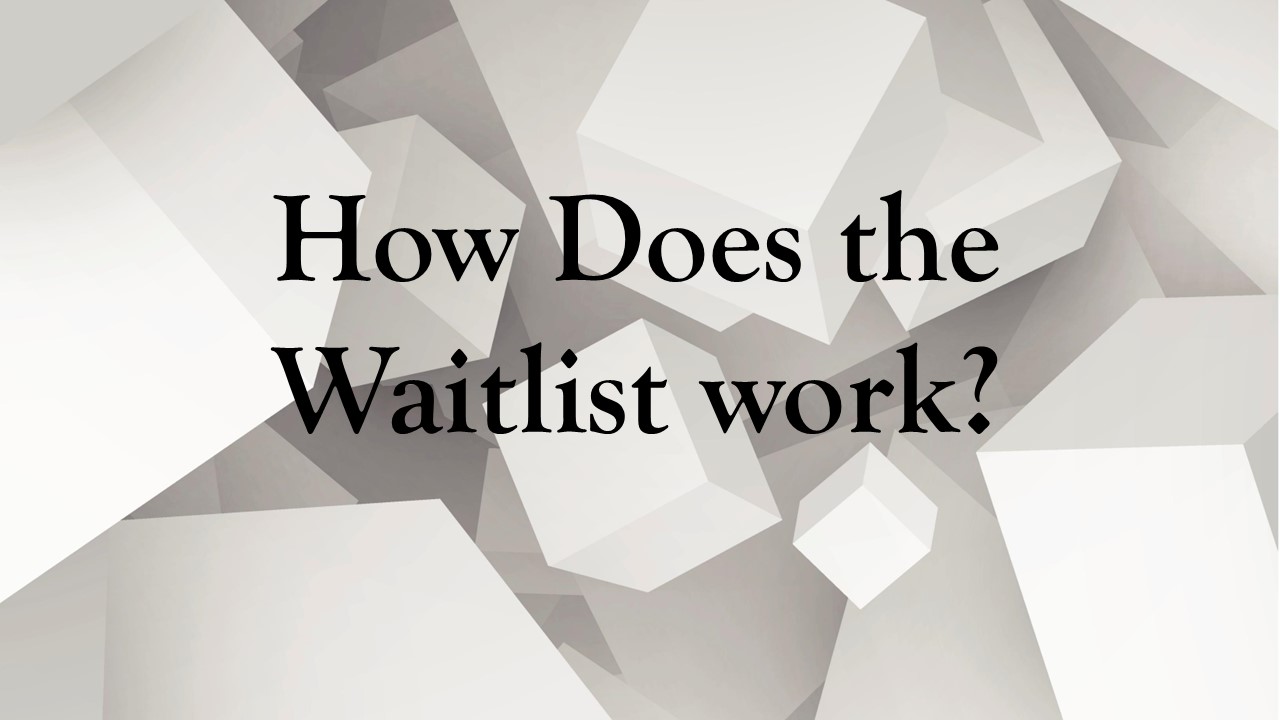
As students update their fall schedules, they may add and drop classes. As this happens, there could be movement on the waitlists and opportunities to get into the class you’ve been waiting for.
If someone drops a class that is full, the waitlist will run overnight. MyRED will automatically enroll the first person on the waitlist, IF they
1. are not enrolled in another section,
2. do not have a time conflict,
3. do not have any registration holds, and
4. will not go over the maximum credit hour limit.
If person #1 cannot be enrolled because of one of those issues, then MyRED will try to enroll person #2, #3 and so on, until either the class is full again or MyRED has checked everyone on the waitlist.
How do you know your position on the waitlist?
As students move from the waitlist into being enrolled in the course, your waitlist position will move up. You can check your position on the waitlist by going to MyRED,
1. Hover on Enrollment and click on edit enrollment and a pop up window will open. LEAVE THE WINDOW OPEN.
2. Select the Semester
3. Click the tab labeled “My Class Schedule”
4. Select list-view make sure “Show Waitlisted Classes” has a check mark next to it. A schedule should appear with waitlisted classes included.