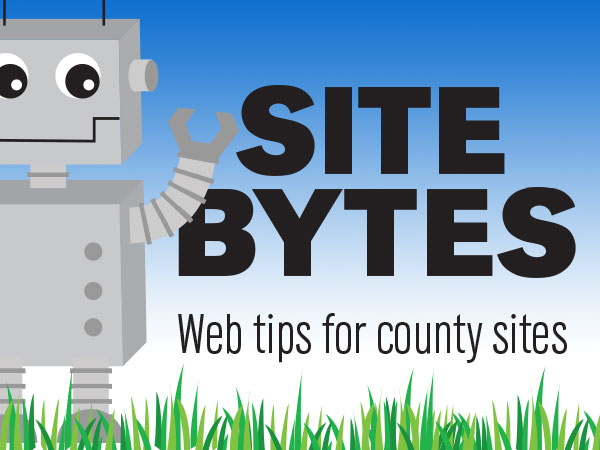
By default, when creating a new basic page or article, the content goes live as soon as it's saved. If your page is not ready to go live, you can uncheck the "Published" option. An unpublished page can be seen and edited by you; however, it's not visible to the public. This can be useful when you're working on a test page or waiting on final content and approval.
In addition to new pages, you can unpublish pages that are already live. Unpublishing a page is different from deleting it. When you delete a page, it's gone from your site forever. When you unpublish a page, you can still access it, when logged in. You can edit it and recheck the "Published" option to make it live again. For example, if you created a page for an event that takes place once every year, you can unpublish it after the event and republish it again next year with updated information.
▶ Watch video "Unpublishing Pages" (0:35)
To unpublish a page:
1. Go to the page and click the "Edit" tab
2. At the bottom of the edit screen, select ‘Publishing Options’ from the left menu
3. Uncheck the ‘Published’ option and click "Save"
Unpublished content will have a slight red tint to the background.
If you’re looking for a page that’s been unpublished, you can search for it by going to ‘Find Content’, and selecting ‘not published’ from the ‘status’ filter.
To make a page live, check the ‘Published’ option under ‘Publishing Options’ and click "Save".
If you have ideas for videos or articles you would like to see, please email Keith McGuffey at kmcguffey2@unl.edu. More video tutorials can be found on the Nebraska Extension County Websites Media Hub channel.
###
Site Bytes is a regular column in Nebraska Extension – Keeping UP that provides quick tips for enhancing your county website. Written by Keith McGuffey, IANR Media Web Specialist.