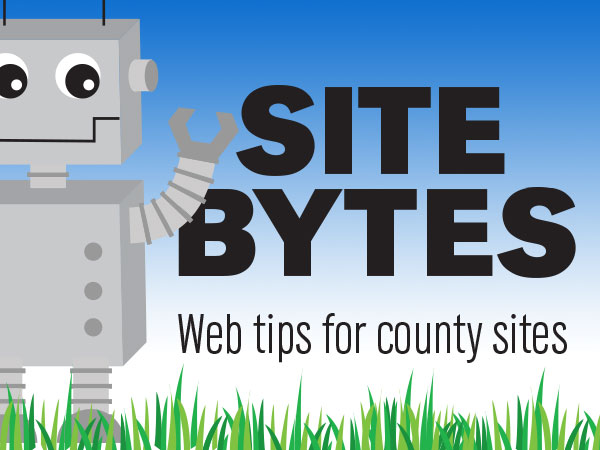
You may notice some differences between the content you add to the ‘Body’ field of a page and the final product. The ‘Preview’ button will allow you to see the changes you have made to the page before it goes live.
▶Watch video “Adding Content” (1:48)
At the bottom of the edit screen, the ‘Preview’ button is next to the save button. This will reload the page and include a view of the current changes you have made to the page above the fields used to edit the page. This can be helpful to make sure the content is laid out correctly, there are no spelling errors before the page is published, and it helps to reduce the amount of revisions on the page if you need to revert to an older version of the page in the future.
It is important to remember that your users may not be using the same device and screen size that you are using. This can lead to a variety of issues. For example, an image that looks great on your desktop computer may be too small to view on a smartphone. While previewing the page, you can shrink your browser width to see what the page will look like on different devices. You can also use a tool like Responsinator after you have saved the page to see what it looks like at different screen sizes.
If you have ideas for videos you would like to see, please email Keith McGuffey at kmcguffey2@unl.edu. More video tutorials can be found on the Nebraska Extension County Websites Media Hub channel.
###
Site Bytes is a regular column in Nebraska Extension – Keeping UP that provides quick tips for enhancing your county website. Written by Keith McGuffey, IANR Media Web Specialist.