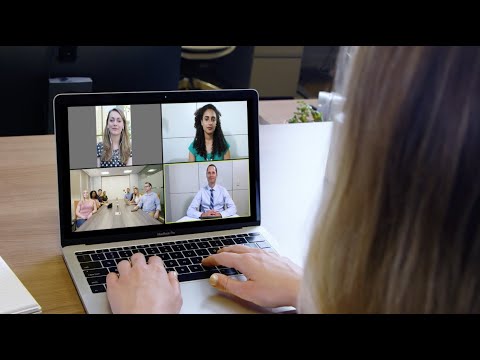
Just because classes have moved to online, doesn't mean your RSO's work or progress needs to stop. Utilize Zoom, a cloud-based, web collaboration service that connects multiple conference rooms and remote users for meetings and group projects. The best part: it is totally FREE for all UNL students!
Zoom features high-quality video, audio and group chat from both mobile and desktop apps. Here is how you can get started using Zoom for your RSO:
1. Visit https://unl.zoom.us/ to set up and claim your Zoom account.
*Please do not sign in at https://zoom.us/ you will only get a basic account with a meeting time limit of 40 minutes.*
2. Click "Host a meeting" and choose one of the options. (Either is fine for these purposes.)
3. Log in with your My.UNL username and password, if prompted.
4. Click the prompts that come up to download the installer ("zoomusinstaller.pkg" or "zoomusinstaller.exe" or similar).
5. Double-click the downloaded installer to open it and follow the prompts until the installation is finished.
6. The Zoom Cloud Meetings program will open. Click the "SSO / Login with SSO" button.
7. Type "unl" (lowercase, no punctuation) into the "Enter your company domain" box.
8. Enter your My.UNL username and password again.
Now your Zoom program is set up for hosting meetings. To do so:
1. Click the "Schedule" button to set up a meeting that will take place in the future.
2. In the "Schedule a new meeting" window that pops up, enter the meeting date, time, duration, etc.
3. You may view the invitation by clicking "Meetings" at the bottom of the main Zoom window, finding the meeting in the list (if you have multiple) and clicking "copy." Then paste the text into an email or a Word document.
4. The "Meeting ID" you see in the list of is part of the link. You can type it in manually if you want at the end of this url: https://unl.zoom/us/meeting/[your meeting ID here]
You can find more information and an online UNL Zoom training at go.unl.edu/learnzoom! The Zoom Help Center also has numerous in-depth tutorials and one-minute instruction videos for users.
More details at: https://its.unl.edu/services/zoom/