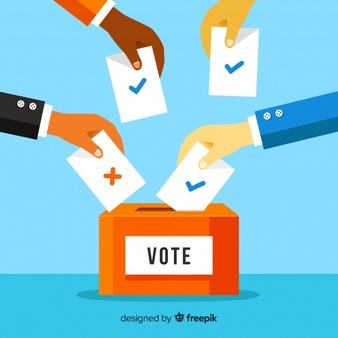
A new year often means transitions within a student organization. One small but impactful change can be the election of new officers or transition within your executive board members. Once your new officers have been elected or selected, you will need to reflect those changes in the RSO’s NvolveU portal. We’re here to help with just that! Below is a quick tutorial (or reminder) on how to fill an officer position within your RSO’s portal on NvolveU.
There are two ways to add a user to a position in a portal: 1. through an org registration/renewal or 2. by filling the position separately in the Positions tool.
1. Filling a Position through RSO Renewal
To fill a position through a renewal, first start the renewal process as normal. If you are unsure of how to start the registration process, read the section under “For Existing Organizations” found in this article: https://help.orgsync.com/hc/en-us/articles/203701506-Register-an-Organization
After completing the Basic Organization Information page, the next page you should see will be the Positions page. To add a person to a position, click the spot below the title of the position that says "+ Add". For example, for the Treasurer position, click the +Add Treasurer text. This will allow you to type in the name or email of the user to add to the position. If you do not see the person you’re looking for, double check that the user has created an account. Next select a start date and end date (1 year from start date) for the position.
Note that any position with an orange REQUIRED next to the title (President, Treasurer, Primary Programmer, and Advisor 1) must have at least one participant to continue to the next page. Once you're finished with your changes, click continue to proceed with the rest of the registration.
2. Filling a Position through the Positions Tool
To fill a position, navigate to your portal’s homepage. At the bottom of the Current Positions panel, click See All to get to the Positions page. Next, select Fill a Position in the top right of the page. If you do not see this button, then you do not have admin access for your organization. In this case, you will need to contact an existing admin or your campus admins in order to request an admin promotion.
Filling a position request is relatively straight forward: you need to specify the position, who holds the position, the term start date and the term end date (1 year from start date). If you do not see the person you’re looking for, double check that the user has an account. When you’re ready to submit your position request, click the Fill Position button at the bottom of the page. From there the request will get sent to our Student Involvement staff for final approval!
Need further assistance? Feel free to reach out to the Student Involvement office at 402-472-2454 or by emailing Kat Grier at kgrier3@unl.edu.
More details at: https://go.unl.edu/icn0