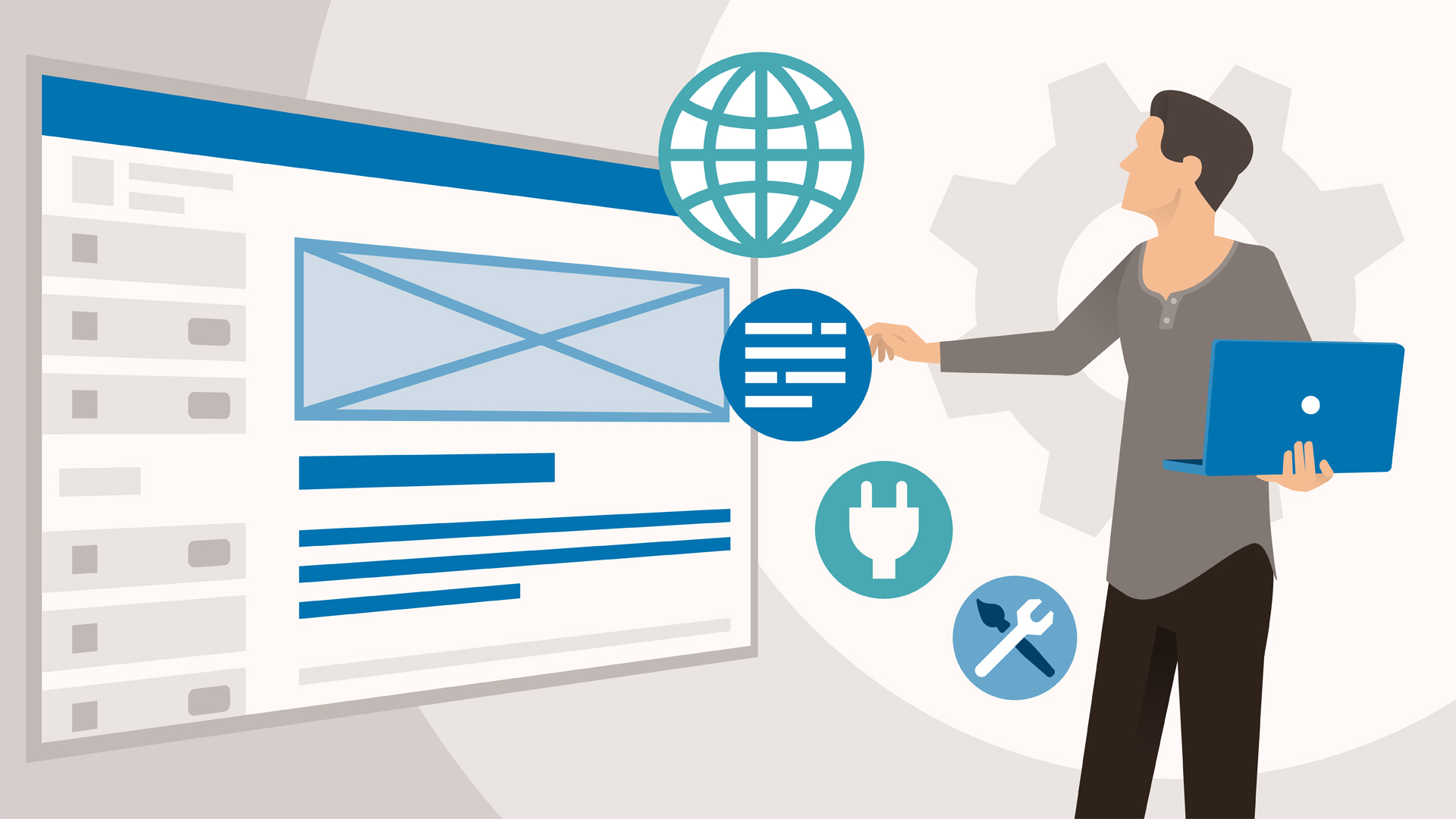
There are many settings that you can modify or update within your user profile, including: your basic information, changing your profile picture, and adding links to your social media pages. Now that NvolveU has officially upgraded, it could be time to give your user profile a freshening up. Your basic account information along with your RSO memberships should have migrated over from the prior system, but it is always a good idea to just take a few minutes and make sure everything is up to date.
Accessing your User Account:
After you have logged into NvolveU using your UNL credentials, you will see a circle icon with your first name initial. Clicking on that icon will open up your User Drawer. From there, simply select “account” up at the top. This defaults to your most basic information. On the right side of the page, you'll see the option to upload a new profile picture. The rest of your information is broken into several sections which are described in detail below.
Updating the Profile, Privacy Settings, & Notifications:
Many of the basic profile information pieces will be imported by the Student Involvement office later this summer. However, you currently have the ability to change your “first name” to any preferred name you wish to be shown on your profile, as well as your preferred email address. (Please note that any communication from the Student Involvement office will be directed towards your campus or @huskers.unl.edu email address.) You also have the option of providing your cell phone number, if you wish to be able to receive text messages from any of the organizations you are member of.
The Privacy Settings tab allows you to select which personal profile and RSO membership information you would like to make visible. By selecting "Show" on the options listed, your information will be made available to any authenticated member of the community with access to view your name within certain areas of the system.
Finally you have the ability to customize your notification settings. The initial list the appears contains the most common actions for all users, however if you would like to customize notifications for all actions within the system, simply click the “show advanced preferences” tab. Selecting the box under "System" will send messages to the "Notifications" section of your User Drawer in NvolveU. Selecting the box under "Email" will send messages to your email inbox.
Got questions or need more information? Feel free to give us a shout at Student Involvement! invovled@unl.edu or 402-472-2454.
More details at: https://unl.campuslabs.com/engage/