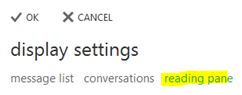
After all the recent updates to Outlook 365 (webmail), you may want to make adjustments to how you view things on the screen. Much of this can be done through the settings (gear icon) in upper right of the screen. One thing in particular that you may wish to adjust is the reading pane settings.
1. Open Outlook 365 account at http://mymail.unl.edu.
2. Login using your email address and password.
3. In the upper right part of the screen, select “Settings” (gear icon).
4. Select “Display Settings.”
5. Select “Reading Pane.”
6. Select the layout desired. Check “Apply to all folders” to have this setting take effect throughout all email folders.
7. Click “OK.”
These instructions, along with illustrations, can also be found in SharePoint > Software Users Group > Shared Documents > Outlook-Office 365 > Controlling the Reading Pane in Outlook 365 (Webmail).