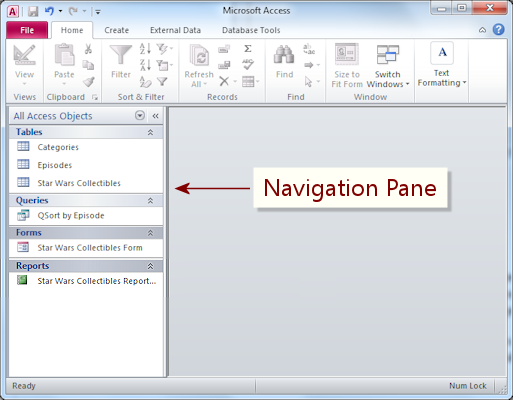
Archived Story: This article is part of our newsletter archives. It has
been preserved for reference, but the information may no longer be current.
There are times in which the navigation pane in Access can shrink and the double arrow for expansion will not appear. If this should happen, do the following:
1. Press the F11 key. This minimizes the navigation pane.
2. Move the mouse to the right edge of the navigation pane. Now the double arrow for expansion should appear.
3. Click and drag the double arrow to open the navigation pane to the desired width.
This information can also be found at SharePoint > Software Users Groups > Access > Resizing the Navigation Pane.docx.