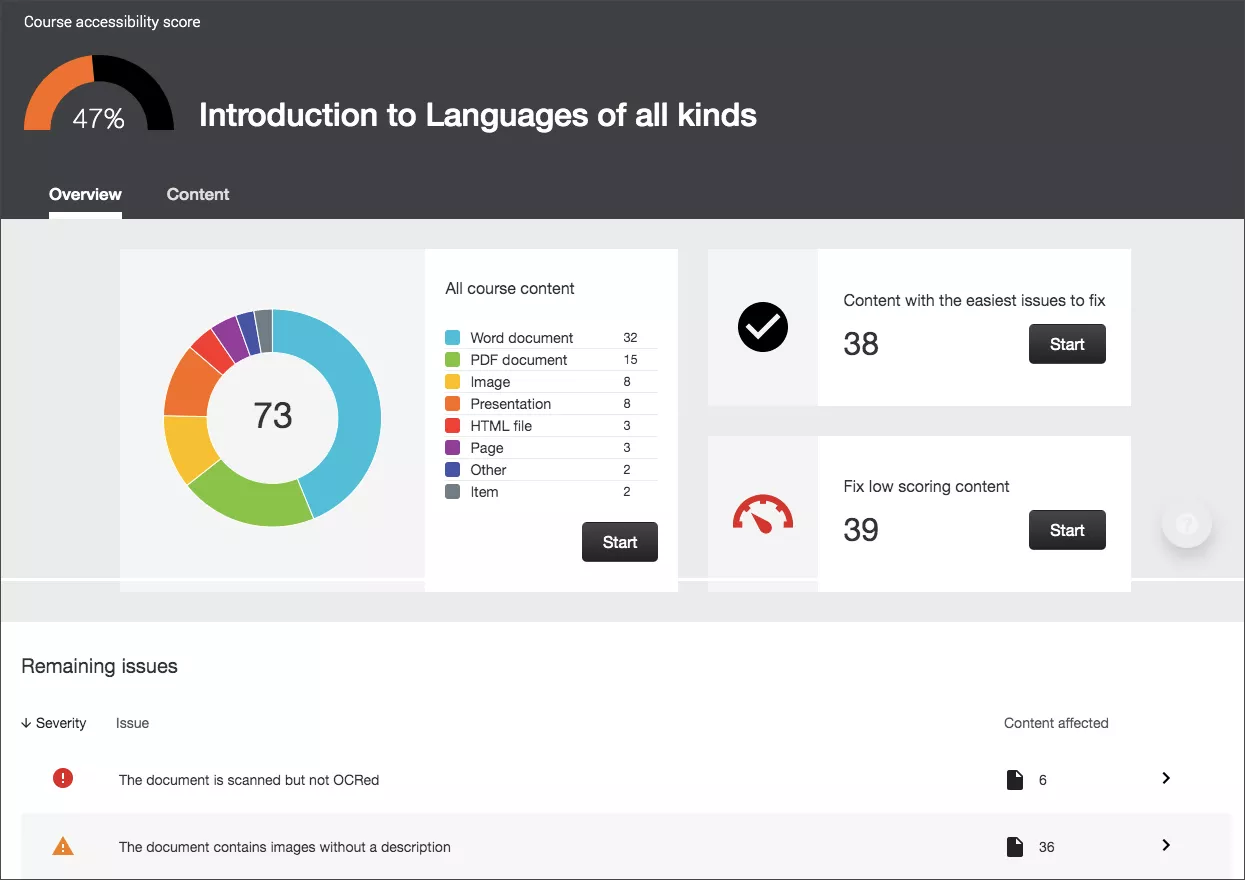
Using properly-styled headings is a great way to become familiar with accessibility. For example, imagine you have been given a 10-page syllabus. You are looking for the late work policy, but the only way you can get information is to start reading at the top and keep reading until you get to the policy, which might be as far as page 8.
This is what a document is like without properly tagged headers. Many of us have grown accustomed to using formatting to set apart sections. We select bold and make the font bigger, but these changes for setting apart sections are only available for people who can see them. And you can’t skip among them with keyboard functions, an important feature of screen reading assistive software.
Instead of using stylistic features like boldface or enlarged type, make use of the built in heading tags. Using these to denote headings adds code in the background that turns on features for screen readers, allowing them to skip between headings the same way we can scan the headers with our eyes. They also allow power users to skip between sections with their keyboards, or for people to use the outline feature to navigate documents.
Headings aren’t just for making text bigger or bold — they create a clear, logical machine-readable structure that helps everyone navigate a document or page more easily, not just screen reader users.
Why It Matters
- Screen readers rely on heading levels to provide users with a quick overview and easy navigation.
- All users benefit from organized content. Headings make it easier to scan, locate information, and understand how content is grouped.
Microsoft Word
- Use the Styles feature (Heading 1, Heading 2, etc.) from the Home tab.
- Keep headings in a logical order; don’t skip levels (e.g., Heading 1 → Heading 3).
- Use Heading 1 for your main title, Heading 2 for primary sections, and Heading 3 for subsections.
- Word’s accessibility checker will flag skipped levels or missing styles, but it won’t confirm if your structure makes sense. Double-check manually.
Canvas
- Use the “Paragraph” dropdown in the Rich Content Editor to assign heading levels.
- Start with Heading 2 for main sections (Canvas automatically uses Heading 1 for the page title).
- Nest headings appropriately without skipping levels.
- Avoid bolding text in place of true headings. It doesn’t provide structure.
Quick Check
Can someone understand the structure of your content just by skimming the headings? If yes, you're on the right track. Proper heading structure improves accessibility and makes content easier for everyone to use.
Check out these resources: How to add headings in Word and adding headings in Canvas.
If you need additional help getting started, contact an instructional designer assigned to your college.
More details at: https://go.unl.edu/learning4all