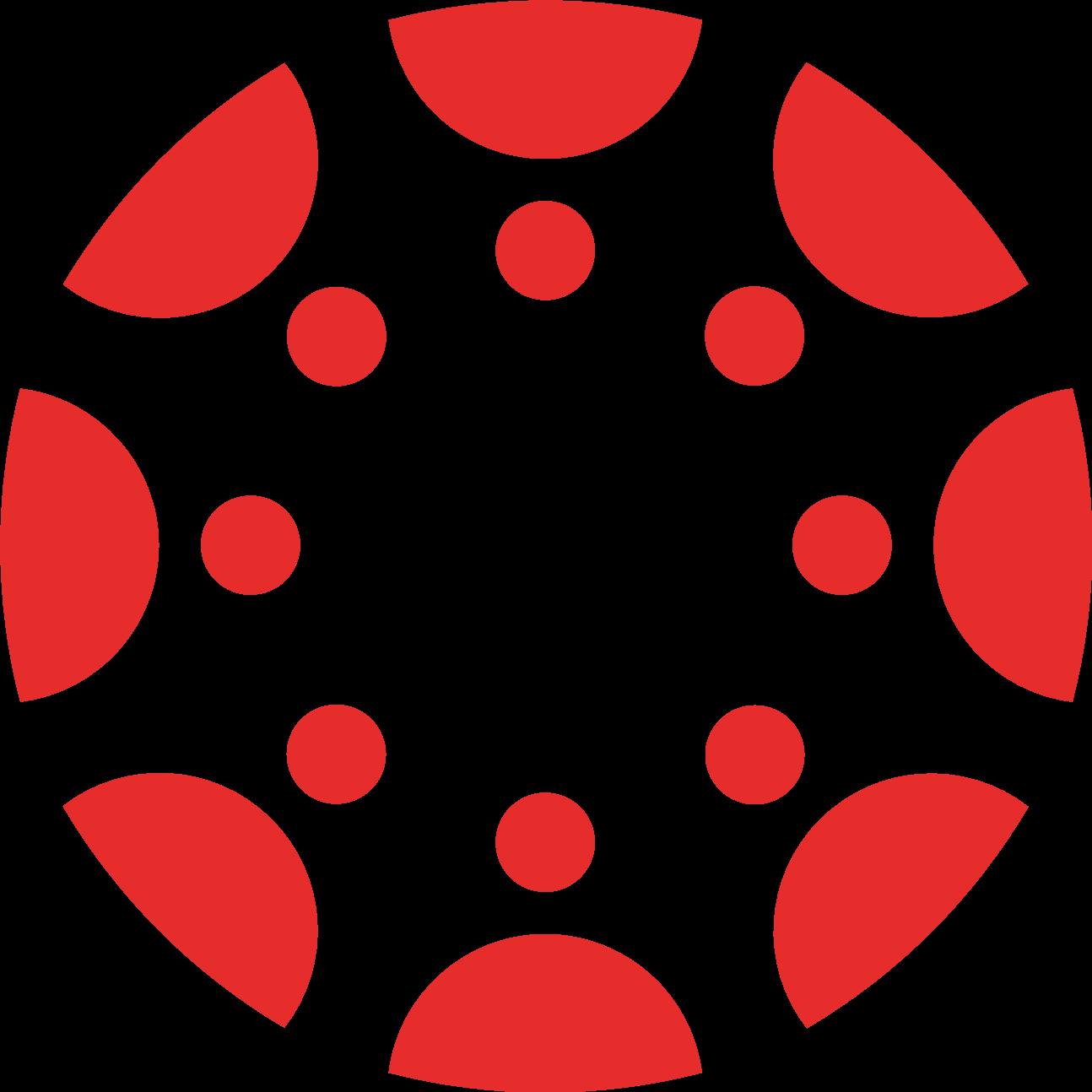
Saving Blackboard Course Content:
Moving a Blackboard course into Canvas, or recreating a course from scratch in Canvas, ensures that much of your course content is stored and will be available for future access. While you may have some content in Blackboard that you don’t need to use for your current teaching, you’ll need to archive it before Blackboard becomes unavailable. The easiest way to do this is to individually archive every Blackboard course you have access to, and move those files into either Canvas (for teaching) or Box (for long-term storage).
The best practice is to save your courses as .zip files. After May 2018 UNL users will not have access to Blackboard; it will be possible, though, to import archived Blackboard courses into Canvas to retrieve old content.
Blackboard is limited on how much can be exported. Large media files can be saved out of Blackboard and stored on a system like Box (box.unl.edu). Box allows for unlimited storage. Moreover, content stored in Box (including videos) can easily be linked to a Canvas course. There are detailed instructions on how to archive course content here: https://its.unl.edu/services/canvas/end-blackboard-checklist
Saving Student Grades:
Teachers should always download and save all grade data from the grade center at the end of every semester. This is something that should be done every semester in either Canvas or Blackboard. It is possible to download grade data from past Blackboard courses that are no longer in use.
To download the course grades in Blackboard, do the following:
1. Enter the Full Grade Center
2. Select Work Offline - Download
3. On the next screen select the following:
a. Full Grade Center
b. Delimiter – Tab
c. Include Hidden Information – check
d. Save – My Computer
4. Submit
For more information contact: Jeremy Van Hof jvanhof@unl.edu