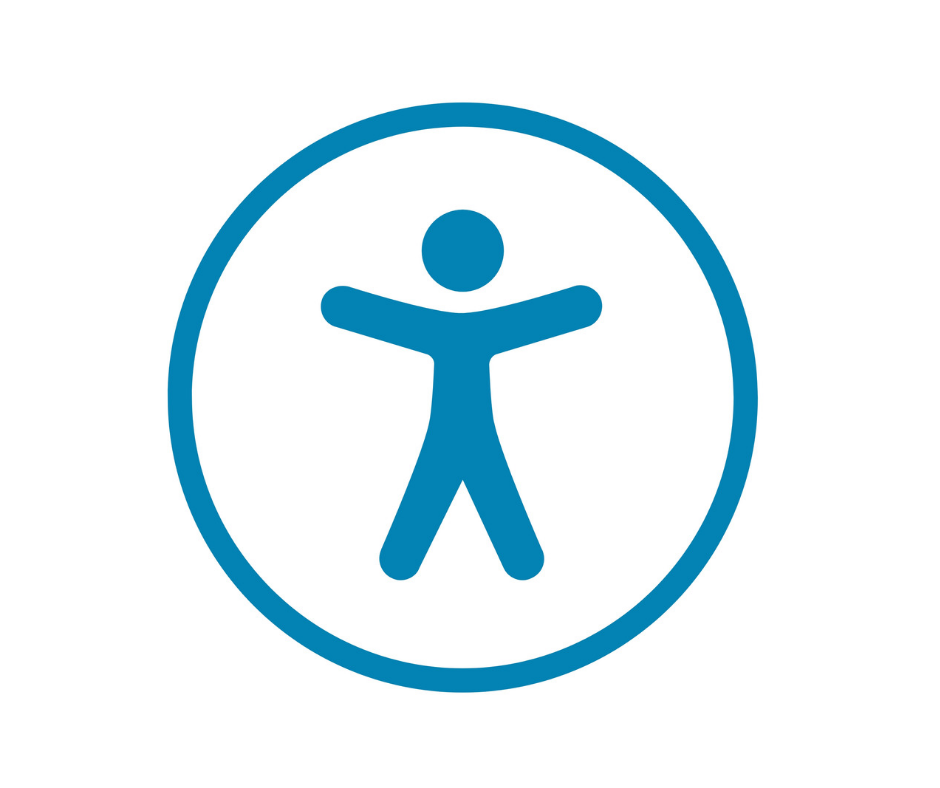
Do you want to help remove invisible barriers that can prevent students from learning effectively? Accessibility is about designing or structuring an environment, whether physical or digital, for maximum usability. For course materials, this means designing or preparing them in ways that everyone can use, including students using an assistive technology like a screen reader. While students with disabilities might be perceived as uncommon, research shows that approximately one in five students in our classrooms has a disability. These disabilities can vary widely, and many are not immediately visible, such as ADHD, long COVID, and others.
Creating accessible digital content allows everyone, including students with disabilities, to participate in the learning experience more fully. Accessibility unlocks features in our technologies that some people need, and others often appreciate. For example, when captions are added to a video, it gives access to learners with hearing impairments. But captions are also helpful for multilingual learners, students studying in loud spaces, or wanting to pinpoint the spot they need in a lecture by searching the captions. When accessibility is implemented, it supports a wide range of learners.
While the specific process you follow to make materials accessible differs across platforms, here are some basic guidelines:
Links: Avoid using actual URLs and instead, use descriptive hyperlinks. For example, instead of ‘Click here’, use a description like ‘Download the syllabus file’. Screen readers can search specifically for hyperlinked text, so having a clear description makes it easier to find specific links.
Images: Ensure all images have descriptive Alt Text so a person using a screen reader knows what the image is intended to convey. This also helps students when the image doesn’t load properly.
Video: Ensure videos have accurate captions and punctuation. Also, everything shown in the video should be verbally explained. For example, in a ‘how-to’ video, instead of saying ‘click here’, say ‘click on the Home button found in the top left corner’.
Headings: Use heading styles built into the program you’re using instead of relying solely on formatting like bold/italics. This will allow a screen reader to more easily navigate the document and in many programs (like Word) will also create a handy outline that anyone can use. It also allows users to navigate with the keyboard.
Color: Ensure sufficient color contrast and avoid using color for emphasis. If you use color to give meaning to specific text, add a second type of formatting like bold or italics. Otherwise, individuals with color blindness may struggle to interpret the document.
Tables: Use tables for data only, not just to add structure or organization to your document. Ensure that you designate a header row so a screen reader can better navigate the table. Give the table a caption and Alt Text so the purpose of the table is clear to everyone.
This Course Materials Accessibility resource from the Center for Transformative Teaching has more detail on how to implement these guidelines in different programs. If you need any help implementing these guidelines, you can contact and instructional designer assigned to your college.
More details at: https://go.unl.edu/accessibilityresource